Sommerfugl Design and The Not So Ugly Duckling as my guest blogger today!
This is my very first time having a guest so it's a big leap for my little blog.
And I am even MORE excited because Desirae is posting about photography,
my very favorite subject. Hope you enjoy her tutorial as much as I did.*}
First of all, I would like to say thanks to Sara for having me! I am excited to be guest posting on her blog today. It is also my very first guest post. Exciting right!
Today I have decided to share a little tutorial for creating your own, more artistic color pallets from one of your own photos.
Monday on my design blog I talked a little bit about color pallets and shared a couple of resources. One of these resources was a Photoshop action to create a color bar for you photo like this:
Pretty right? It is nice and clean. You can get this action here. However, sometimes it is fun to get a bit more creative, and do something more like this:
Since I know for a fact that Sara uses Photoshop Elements, I am going to show you how to do it there. However the idea is the same for Photoshop.
Step 1: Crop Your Photo
The first thing we are going to do is crop your photo. Like in the picture above, you are going to choose an aspect ratio of 5 x 5 in.
Step 2: Adjust Your Canvas Size
Next we are going to make some space for the color bar on the right hand side of the photo. To do this you are going to go up to Image : Resize: Canvas Size as in the photo below.
Next you are going to change the width to 7. Make sure that the dimensions are in inches.
Right underneath is something called the Anchor. This is going to tell the program with way to expand your canvas. To get it to expand to the right, click on the arrow that is pointing to the left to set the anchor for there. Yours should look like mine after you have clicked.
Click Okay. You should now have some white space to the right of your photo.
Step 3: Make a New Layer
You don't really need to do this step, however every time I do a new thing to my photo I do it on a new layer. That way I can always get rid some what I was doing without actually getting rid of the original image.
Step 4: Choosing You Color
Okay now time for the fun bits. You are now going to use the eye dropper to choose a color from your photo. I like to start with the lighter colors first and work my way darker.
Step 5: Paint It On
Once you have chosen your first color, choose a paintbrush, adjust the size and paint it on in the empty white space. Next repeat step 4 with a new color and paint again. Continue to do so until you have all the colors you want.
Step 6: Save
Flatten your image and Save As. Do not just click save. This will save over the original photo and it will be replaced with your color pallet photo.
And that's it! You now have a fun, creative color pallet photo.
*As a thank-you to Sara for allowing me to guest post here I would like to offer all her readers 50% off any service at Sommerfugl Design. Just make sure to put 'I found you through Sara' in your service request form.
{*Thank YOU Desirae for sharing your talents here on Sweet Little Gals!! It was SO nice to have you here.*}



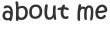
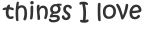


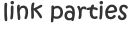









1 comment:
great post! i ADORE color palletes. i could look at them for days. :)
Post a Comment